To get your computer back in top shape, do the following - in order (try not to skip) - and I will not bore you with the technical details as to why you should do these steps, in this sequence:
1. Disk Cleanup: Check how much disk space you have left on your primary "C" drive. You should have at least 1 GB, or more. If you have less than this, your computer will be as slow as a snail.
To quickly free up some disk space, do a global search (from the Start/Search menu on your computer) for your children's MP3 and video files (usually files ending in *.avi, *.mpg or *.wmv). These files will be huge (many Gigabytes in size), and deleting a few of these files will greatly speed up your PC - if you PC is already low on disk space (that is under 1 GB).
2. Run Microsoft Scan Disk and Microsoft Defragmenter. They are both built into Windows and are 100% free.
Scan Disk will fix any soft disk errors that are interrupting normal computer operations. Here are some step-by-step details on how to run Scan Disk, in case you need further details on how to launch this great utility program.
Here is an image of the Windows Check Disk interface (also called Scan Disk):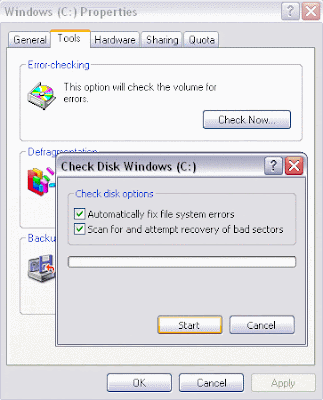
3. Check for a virus, and use a good virus program. Do not use a no-name brand software, since there are several well known trial anti-virus software on the market. Check out this recommended anti-virus software, on the link just mentioned.
Download the software now and start protecting yourself. Installing this software is something you should do without thinking or hesitating - you need it. I guarantee it.
4. Check for spyware and adware on your PC. It is not enough to have a good anti-virus software. You need both a good anti-spyware and anti-virus software. They do different things.
There are several good anti-spyware software on the market. Download a free trial version of this recommended anti-spyware software. It will find infections spyware and ad-ware that might be messing with your computer. Some estimates say 90% of computers have spyware - most often without your knowledge!
Get rid of these pests and download the free software just mentioned. Your computer will be glad you did, and it will run faster.
5. Check and cleanup your Windows System Registry. This is one of the most important system files on your computer, and cleaning up the settings in this file can make a big difference in the amount of errors and speed of your computer.
The problems with the system registry can occur for many reasons, including:
files being left-behind after the un-installation, or
incorrect removal of software, or
by missing or corrupt hardware drivers, or
by orphaned startup programs and DLL files.
To ensure system integrity of this most important Windows systems file on your computer; check this Windows Registry file with the excellent and easy to use software package for this purpose. You can download our recommended Windows Registry Cleaner here.
By using the registry cleaner regularly and fixing your registry, your system should be more stable - and it will help Windows and your software to run faster.
6. Remove unwanted startup programs
Windows takes a long time to load on most computers because a bunch of software that is set to start automatically. To remove these programs in Windows, you simple go to the Start button, chose "Run" and typed "MSCONFIG" (no quotes.)
In the "Startup" tab in program there will be a list of startup program. However, this list isn't very human-readable, but you can make some educated guesses about what is necessary and what was not. If you make a mistake, you can come back and add the program back in.
Another option - that I really like - is to download this totally free utility startup manager. This software works great and does not cause strange messages to appear at boot time, like when you use MSCONFIG. You can download it from here:
Download Startup Control Panel 2.8
That is it. Your computer should now be in the best shape ever!
You can get real complicated about this process, but there is no need. Install the above software utilities and enjoy your life instead!
And, do not search all over the Internet for free software that make big claims about this or that. I have tried most of them, and the steps above will solve most - if not all - of your problems.
Some programs are offering a "free" service, but in the best case some of these programs do very little (in terms of protection), and in the worst case they actually install additional adware (computer infections) on your computer. Here is a list of more than 200 bogus spyware products that do just this, if you don't believe me. Nasty...
The software programs I recommend on this web page are all tried and tested, and I use them personally on my own computer. They are totally safe and do not add additional problems to your computer. I stand by my word, and you can email me personally if you have any doubts about what I say.
Once you do 'all' the above steps, your computer should be "like-new" again.
Nils Rognerud
source: ComputerRecover.com
KODE PPC ANDA










Subscribe to:
Post Comments (Atom)






@Samantha: Thanks for ur comment...